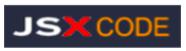
- Software Engineer, Product
- Modern Technology stacks:
- So What is a Tech Stack?
- Frontend tech stack
- Backend tech stack
- How to choose/build a tech stack
- What is a CI/CD Pipeline?
- Software Business Analyst
- Node.js Express Back-end Overview
- Build React App With Java Backend
- Connecting React-Frontend and NodeJS/Express Backend Applications
- React-Frontend, Node.js/Express-Backend, MySQL Architecture
- React Frontend with a NodeJS/Express Backend SQL-Architecture
- TypeScript with a NodeJS/Express Backend
- Full-Stack React+Node.Js-express + Mongo-DB
- So What is git ?
- Git vs GitHub
- Big O Notation

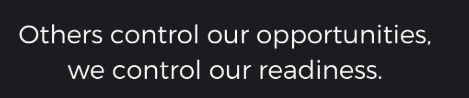
UI Development Questions and Anwsers

Top: Technical Questions:
1- You are working on a large React application and notice that some components are re-rendering unnecessarily,
affecting performance.
How would you identify and fix these re-renders?
To identify and fix unnecessary re-renders in a large React application, leverage the React Developer
Tools in your browser to profile component re-renders, then utilize optimization techniques
like React.memo, useMemo, useCallback to memoize values and prevent
unnecessary re-renders based on the identified problematic components and their prop changes.
Observe visual cues:
In React DevTools, toggle the "Highlight updates when components render" option to visually see which components are re-rendering on the screen.
Common causes of unnecessary re-renders and how to fix them:
Inline function definitions as props:
Complex calculations in render function:
Unnecessary state updates:
Improper use of context API
Always profile your application to identify the most impactful areas for optimization.
Balance optimization with code readability:
Don't over-optimize to the point where your code becomes difficult to maintain.
Consider alternative solutions:
In some cases, restructuring your application or using libraries that handle performance optimization might be necessary.
Steps to identify unnecessary re-renders:
Observe visual cues:
In React DevTools, toggle the "Highlight updates when components render" option to visually see which components are re-rendering on the screen.
Common causes of unnecessary re-renders and how to fix them:
Passing new object/array references as props:
Fix: Use Object.freeze to prevent modifications to objects or use useMemo to create a new array reference only when necessary.Inline function definitions as props:
Complex calculations in render function:
Unnecessary state updates:
Improper use of context API
Optimization Techniques:
React.memo:
Wrap components with React.memo to prevent re-renders if the props received are the same as the previous render.useMemo:
Use useMemo to memoize expensive calculations that depend on props or state.useCallback:
Use useCallback to memoize functions that are passed as props to child components.Important considerations:
Performance profiling:Always profile your application to identify the most impactful areas for optimization.
Balance optimization with code readability:
Don't over-optimize to the point where your code becomes difficult to maintain.
Consider alternative solutions:
In some cases, restructuring your application or using libraries that handle performance optimization might be necessary.
2- Follow-up: What tools or techniques do you use to profile React apps?
Use React DevTools Profiler:
Developers can use the React DevTools browser extension, which is available for both Chrome and Firefox. This extension adds a Profiler tab to the existing dev tools in the browser, providing an interface to start profiling a React app.Open your application in the browser and access the developer tools.
Navigate to the "Profiler" tab.
Enable the option to "Record why each component rendered while profiling".
Interact with your application while recording.
Analyze the profiling data to identify components that are re-rendering frequently and unnecessarily.
3-Explain the difference between controlled and uncontrolled components in React.
When would you use one over the other?
They different from class components?
Controlled components in React are the components whose state and
behaviors are managed by React components using states
while the uncontrolled components manage their own state and control their behaviors with the help of DOM.
Complex forms:
When you need to perform real-time validation, dynamically disable/enable buttons based on input values, or handle intricate form interactions.
Data integrity:
When you need to ensure the data is always consistent with the UI and can be easily accessed for further processing.
Custom input formatting:
When you want to format user input as they type.
Simple forms:
For basic forms where you only need the value on submission and don't need extensive validation.
Performance optimization:
In scenarios where managing a large number of input fields with controlled components might impact performance.
Integrating with non-React code:
When you need to interact with existing DOM elements that are not managed by React state.
In React, controlled and uncontrolled components handle form data differently, regardless of whether they are class or functional components.
while the uncontrolled components manage their own state and control their behaviors with the help of DOM.
When to use controlled components:
Complex forms:
When you need to perform real-time validation, dynamically disable/enable buttons based on input values, or handle intricate form interactions.
Data integrity:
When you need to ensure the data is always consistent with the UI and can be easily accessed for further processing.
Custom input formatting:
When you want to format user input as they type.
When to use uncontrolled components:
Simple forms:
For basic forms where you only need the value on submission and don't need extensive validation.
Performance optimization:
In scenarios where managing a large number of input fields with controlled components might impact performance.
Integrating with non-React code:
When you need to interact with existing DOM elements that are not managed by React state.
They different from class components?
In React, controlled and uncontrolled components handle form data differently, regardless of whether they are class or functional components.
4-You have a form with multiple fields, and a user reports that it is slow when typing.
How would you optimize the form's performance in React?
To optimize a slow-typing React form, you can implement techniques like controlled state management,
memoization using useMemo and useCallback hooks, throttling input events,
breaking down complex components into smaller ones, and
leveraging React's built-in performance profiling tools to
identify bottlenecks and target specific areas for improvement.
Key Strategies:
Controlled Components: Always manage form field values within the component's state to ensure React knows exactly when a value has changed and only re-renders necessary parts.Memoization:
Use useMemo to cache expensive calculations or component render logic that doesn't change frequently based on props. Utilize useCallback to memoize functions passed as props to child components, preventing unnecessary re-renders.Input Throttling:
Implement a debounce function to delay updates to the component state until a short period of inactivity after typing, reducing unnecessary re-renders.Component Breakdown:
Split complex form components into smaller, more manageable components that only update when their relevant data changes.React Profiler:
Use the React DevTools Profiler to identify which components are causing performance issues and focus optimization efforts there.Specific Techniques:
shouldComponentUpdate (for class components): Check if a component's props have changed before re-rendering to avoid unnecessary updates.Virtualized Lists (for large lists):
If your form has a large number of input fields, use a library like react-window to only render the visible portion of the list.Early Return Optimization:
Within your component render function, add early return statements to exit quickly if the necessary data hasn't changed.Optimize Third-Party Libraries:
Check if any third-party form libraries you're using are contributing to performance issues and explore alternative options if necessary.Important Considerations:
Measure Performance:
Always use profiling tools to identify the actual bottlenecks in your application before applying optimizations.User Experience:
While optimizing performance, ensure that the form still provides a smooth user experience with immediate visual feedback during typing.Context-Specific Optimization:
The best approach will depend on the complexity of your form and the specific performance issues you're facing.
5- What is React's virtual DOM, and how does it improve performance??
React creates a virtual DOM in memory, where it does all the necessary manipulating,
before making the changes in the browser DOM.
ReactJS Virtual DOM is an in-memory representation of the actual DOM (Document Object Model). React uses this lightweight JavaScript object to track changes in the application state and efficiently update the actual DOM only where necessary.
How Does the Virtual DOM Work?
1- Rendering the Virtual DOM: React creates a virtual representation of the UI as a tree of JavaScript objects.
2- Updating State: It generates a new Virtual DOM tree to reflect the updated state when the application state changes.
3- Diffing Algorithm: React compares the new Virtual DOM tree with the previous one using its efficient diffing algorithm to identify the minimal set of changes required.
4- Updating the Real DOM: React applies only the necessary changes to the real DOM, optimizing rendering performance.
ReactJS Virtual DOM is an in-memory representation of the actual DOM (Document Object Model). React uses this lightweight JavaScript object to track changes in the application state and efficiently update the actual DOM only where necessary.
How Does the Virtual DOM Work?
1- Rendering the Virtual DOM: React creates a virtual representation of the UI as a tree of JavaScript objects.
2- Updating State: It generates a new Virtual DOM tree to reflect the updated state when the application state changes.
3- Diffing Algorithm: React compares the new Virtual DOM tree with the previous one using its efficient diffing algorithm to identify the minimal set of changes required.
4- Updating the Real DOM: React applies only the necessary changes to the real DOM, optimizing rendering performance.
Benefits of the Virtual DOM:
Performance Optimization:
By avoiding unnecessary DOM manipulations, React can render updates much faster, especially in large applications with frequent state changes.Declarative Programming:
Developers can focus on describing the desired UI state in their components, leaving the optimization of updates to React.Cross-Browser Consistency:
The Virtual DOM abstracts away browser-specific differences, ensuring consistent rendering across different browsers
6-You receive a request to add a new feature on a live page built using jQuery, but the rest of the app has moved to React. How would you handle integrating the new feature while ensuring maintainability?
Handling changing requirements or the addition of new features mid-development
is a common challenge in software development projects. Here are
some steps you can take to effectively manage such situations:
By following these steps, you can effectively manage changing requirements and new features, minimize disruptions, and maintain project progress while delivering a satisfactory end product.
Communication and Collaboration:
Maintain open and transparent communication channels with stakeholders, including clients, product owners, and team members. Encourage them to share any changes or new feature requests as early as possible.Requirement Analysis:
Assess the impact of the requested changes or new features on the existing project scope, timeline, and resources. Collaborate with stakeholders to understand the rationale behind the changes and gather detailed requirements.Prioritization and Impact Assessment:
Evaluate the impact of the changes on the project. Prioritize them based on their business value, impact on existing functionality, and alignment with project goals. Consider factors such as time, cost, and feasibility.Agile Methodologies:
Adopt agile methodologies like Scrum or Kanban, which allow for flexibility and adaptability in response to changing requirements. Break down the work into smaller iterations or sprints, where changes can be incorporated more easily.Change Control Process:
Establish a formal change control process to manage requirements changes. This process should include steps for requesting, reviewing, approving, and implementing changes. Assess the impact on the project schedule, budget, and resources before approving changes.Continuous Integration and Testing:
Implement a robust testing framework and continuous integration practices. This helps identify any conflicts, bugs, or regressions resulting from the changes or new features. Automated testing and continuous integration tools can streamline this process.Iterative Development:
Break down the development process into smaller increments or iterations. This allows for regular feedback and validation from stakeholders. It also enables the incorporation of changes and new features at specific points during development. Documentation: Keep the documentation up to date, including functional requirements, technical specifications, and user stories. This ensures that all team members are aware of the changes and new features and helps maintain a clear understanding of the system's functionality.Agile Mindset:
Foster an agile mindset within the development team. Emphasize adaptability, collaboration, and continuous improvement. Encourage team members to embrace change and find innovative solutions to accommodate evolving requirements. Continuous Communication and Feedback: Maintain ongoing communication with stakeholders throughout the development process. Regularly provide updates on the progress, discuss any challenges or constraints, and gather feedback to ensure alignment between expectations and the evolving solution.By following these steps, you can effectively manage changing requirements and new features, minimize disruptions, and maintain project progress while delivering a satisfactory end product.
8- How would you optimize performance in a React application?
Can you provide some examples of techniques you might use ( memoization, lazy loading)?
Can you provide some examples of techniques you might use ( memoization, lazy loading)?
How do you optimize performance in a React application?
To optimize a React application's performance, you can implement techniques like memoization to prevent unnecessary re-renders, lazy loading to load components only when needed, code splitting to break down large bundles, utilize React.memo or PureComponent for shallow comparison checks, efficiently render lists with keys, and optimize image loading with lazy loading and compression; further optimization strategies include throttling events, using React fragments, and profiling your application to identify bottlenecks
Key optimization techniques and explanations:
Memoization:
Concept: Caches the result of a calculation based on its inputs, returning the cached value when the same inputs are provided again, avoiding redundant computations. Implementation: Use the useMemo hook to memoize expensive calculations within a component.
Lazy Loading:
Lazy loading in React is a technique to optimize performance by only loading components when they are needed, rather than loading everything upfront. This can significantly improve the initial load time of your application, especially for large applications with many components
Code Splitting:
Code-Splitting is a feature supported by bundlers like Webpack, Rollup, and Browserify which can create multiple bundles that can be dynamically loaded at runtime.
React.memo or PureComponent:
Does React Memo improve performance?
React Memo is a higher-order component that wraps around a component to memoize the rendered output and avoid unnecessary renderings in cases where the props passed to the child component are the same.
This improves performance because it memoizes the result and skips rendering to reuse the last rendered result.
List Optimization (Key prop and Virtualized Lists):
Image Optimization:
Choose the Right Image Format:
WebP: This format offers superior compression compared to JPEG and PNG, resulting in smaller file sizes.
JPEG: Suitable for photographs and images with complex color gradients.
PNG: Ideal for images with sharp edges, text, and transparency.
Throttling and Debouncing Events:
React Fragments:
Avoid unnecessary DOM elements:
Wrapping elements in a < div > just to group them adds clutter to your DOM, impacting performance and making styling more complex.
Important Considerations:
- Profiling: Use React DevTools to identify performance bottlenecks in your application and prioritize optimization efforts.
- Production Build: Always deploy your app in production mode to benefit from optimizations like minification and code removal.
- Measure Performance: Use tools to measure loading times and identify areas for improvement TMemoization is a React performance optimization feature that, when utilized correctly, improves application efficiency.
To achieve memoization
To optimize a React application's performance, you can implement techniques like memoization to prevent unnecessary re-renders, lazy loading to load components only when needed, code splitting to break down large bundles, utilize React.memo or PureComponent for shallow comparison checks, efficiently render lists with keys, and optimize image loading with lazy loading and compression; further optimization strategies include throttling events, using React fragments, and profiling your application to identify bottlenecks
Key optimization techniques and explanations:
Memoization:
Concept: Caches the result of a calculation based on its inputs, returning the cached value when the same inputs are provided again, avoiding redundant computations. Implementation: Use the useMemo hook to memoize expensive calculations within a component.
Lazy Loading:
Lazy loading in React is a technique to optimize performance by only loading components when they are needed, rather than loading everything upfront. This can significantly improve the initial load time of your application, especially for large applications with many components
Code Splitting:
Code-Splitting is a feature supported by bundlers like Webpack, Rollup, and Browserify which can create multiple bundles that can be dynamically loaded at runtime.
React.memo or PureComponent:
Does React Memo improve performance?
React Memo is a higher-order component that wraps around a component to memoize the rendered output and avoid unnecessary renderings in cases where the props passed to the child component are the same.
This improves performance because it memoizes the result and skips rendering to reuse the last rendered result.
List Optimization (Key prop and Virtualized Lists):
Image Optimization:
Choose the Right Image Format:
WebP: This format offers superior compression compared to JPEG and PNG, resulting in smaller file sizes.
JPEG: Suitable for photographs and images with complex color gradients.
PNG: Ideal for images with sharp edges, text, and transparency.
Throttling and Debouncing Events:
React Fragments:
Avoid unnecessary DOM elements:
Wrapping elements in a < div > just to group them adds clutter to your DOM, impacting performance and making styling more complex.
Important Considerations:
- Profiling: Use React DevTools to identify performance bottlenecks in your application and prioritize optimization efforts.
- Production Build: Always deploy your app in production mode to benefit from optimizations like minification and code removal.
- Measure Performance: Use tools to measure loading times and identify areas for improvement TMemoization is a React performance optimization feature that, when utilized correctly, improves application efficiency.
To achieve memoization
HTML/CSS/UI:
8-A page you developed works well on desktop but has layout issues on mobile.
How do you approach debugging and fixing responsive design problems?
To debug and fix responsive design issues on a webpage that looks good on desktop
but has layout problems on mobile,
Start by testing on various
devices and screen sizes using browser developer tools, identify problematic
elements using the inspect tool, and then adjust your CSS using media queries
to specifically target different screen sizes and make necessary layout adjustments
for mobile devices; consider a "mobile-first" approach to design,
optimizing for smaller screens first and then scaling up for larger displays.
Key steps to take:
Test on different devices and screen sizes:
Use your browser's developer tools to simulate various screen resolutions and device orientations. Test on real mobile devices to identify any device-specific issues. Utilize online responsive testing platforms to check across a wide range of devices.Inspect problematic elements:
Use the browser's inspect tool to pinpoint specific elements causing layout issues on mobile. Check for elements that are too large, overlapping, or not wrapping correctly on smaller screens.Implement media queries:
Add CSS media queries to apply specific styles based on screen size. Define breakpoints for different screen sizes (e.g., mobile, tablet, desktop). Adjust layout elements like font sizes, column widths, and element positioning within media queries.Consider a "mobile-first" approach:
Design for smaller screens first and then scale up for larger displays. This helps prioritize the most essential content and ensures a good user experience on mobile devices.Specific techniques to fix common layout issues:
Flexible layouts:
Use relative units like percentages (%) for widths instead of fixed pixel values. Employ CSS flexbox or grid layout for dynamic arrangement of elements.Image optimization:
Resize images appropriately for different screen sizes to avoid slow loading times. Use the srcset attribute to provide different image sources based on device resolution.Responsive typography:
Set font sizes using relative units (like rems or ems) to scale with screen size. Adjust line heights for readability on smaller screens.Navigation adjustments:
Consider using a hamburger menu for mobile navigation to save space. Collapse complex menus into a more compact hierarchy.
9- Explain the difference between Flexbox and CSS Grid. When would you use one over the other?
There are two ways to design the layout of a web page's content in CSS:
CSS Grid was designed for two-dimensional layout - rows, and columns at the same time.
CSS flexbox was designed for layout in one dimension CSS Flexbox provides flexibility, allowing for elements to be placed on a single axis, either a row or a column.
CSS Grid was designed for two-dimensional layout - rows, and columns at the same time.
CSS flexbox was designed for layout in one dimension CSS Flexbox provides flexibility, allowing for elements to be placed on a single axis, either a row or a column.
When should I use a Flexbox?
Flexbox is best used for putting items together in one stack. Think of a sandwhich making website where all the condiments are arranged together in one row. You can put all the condiments in a flexbox.When should I use grid CSS?
Grid is useful for situations where you want an actual grid (gallery, blog posts,...). Meaning you can predict consistent sizes of elements or want the layout to ignore different sizes. It's also extremely useful for some unique features it offers - like areas.
10- Your team wants to implement a dark mode feature across the app.
How would you design the CSS to support theme switching efficiently??
Dark mode has become a popular feature in web applications, providing users with a visually
appealing alternative to the traditional light theme.
Planning Your Dark Mode Implementation::
Designing for Dark Mode::
Before you start coding, it's important to plan your dark mode design. Consider how different elements will appear in dark mode and ensure that the color contrasts are sufficient for readability.
Tools like the Web Content Accessibility Guidelines (WCAG) contrast checker can help you choose appropriate color schemes.
Setting Up Your Styles:
To implement dark mode, you'll need a set of CSS styles that define the appearance of your application in dark mode. These styles will typically include dark background colors and light text colors.
It's helpful to use CSS variables (custom properties) to manage your color scheme, as this makes it easier to switch between light and dark modes.
Here's an example of setting up CSS variables for both light and dark modes:
:::::::::::::::::::::::::::::::::::::
:root {
--background-color: #ffffff;
--text-color: #000000;
}
[data-theme="dark"] {
--background-color: #1e1e1e;
--text-color: #ffffff;
}
:::::::::::::::::::::::::::::::::::::
Applying the Styles
With your CSS variables defined, you can apply these styles to your elements. Use the variables for background and text colors throughout your CSS:
:::::::::::::::::::::::::::::::::::::
body {
background-color: var(--background-color);
color: var(--text-color);
}
:::::::::::::::::::::::::::::::::::::
Detecting User Preferences:
Using CSS Media Queries
Modern browsers support the prefers-color-scheme media query, which allows you to detect if the user prefers a dark or light theme. You can use this media query to automatically apply dark mode styles if the user's system is set to dark mode.
Here's how you can use the prefers-color-scheme media query in your CSS:
:::::::::::::::::::::::::::::::::::::
@media (prefers-color-scheme: dark) {
:root {
--background-color: #1e1e1e;
--text-color: #ffffff;
}
}
:::::::::::::::::::::::::::::::::::::
JavaScript Detection: In addition to CSS media queries, you can use JavaScript to detect the user's color scheme preference. This can be useful if you need to apply styles dynamically or store the user’s preference in local storage.
Here's an example of using JavaScript to detect the user’s color scheme preference:
:::::::::::::::::::::::::::::::::::::
const userPrefersDark = window.matchMedia && window.matchMedia('(prefers-color-scheme: dark)').matches;
if (userPrefersDark) {
document.documentElement.setAttribute('data-theme', 'dark');
} else {
document.documentElement.setAttribute('data-theme', 'light');
}
:::::::::::::::::::::::::::::::::::::
Implementing a Toggle Switch:
Creating the Toggle
Allowing users to switch between dark and light modes manually provides greater flexibility. You can implement a toggle switch in your application’s interface to let users choose their preferred theme.
Here's an example of a simple toggle switch: :::::::::::::::::::::::::::::::::::::
< label class="theme-switch" for="theme-toggle" >
< input type="checkbox" id="theme-toggle">
span class="slider">/span>
< /label>
:::::::::::::::::::::::::::::::::::::
Styling the Toggle::
You can style the toggle switch using CSS to make it visually appealing:
:::::::::::::::::::::::::::::::::::::
.theme-switch {
position: relative;
display: inline-block;
width: 60px;
height: 34px;
}
.theme-switch input {
opacity: 0;
width: 0;
height: 0;
}
.slider {
position: absolute;
cursor: pointer;
top: 0;
left: 0;
right: 0;
bottom: 0;
background-color: #ccc;
transition: .4s;
}
.slider:before {
position: absolute;
content: "";
height: 26px;
width: 26px;
left: 4px;
bottom: 4px;
background-color: white;
transition: .4s;
}
input:checked + .slider {
background-color: #2196F3;
}
input:checked + .slider:before {
transform: translateX(26px);
}
:::::::::::::::::::::::::::::::::::::
Adding Functionality with JavaScript::
To make the toggle switch functional, you need to add some JavaScript to switch between themes and save the user’s preference:
:::::::::::::::::::::::::::::::::::::
const toggleSwitch = document.getElementById('theme-toggle');
const currentTheme = localStorage.getItem('theme');
if (currentTheme) {
document.documentElement.setAttribute('data-theme', currentTheme);
if (currentTheme === 'dark') {
toggleSwitch.checked = true;
}
}
toggleSwitch.addEventListener('change', (e) => {
if (e.target.checked) {
document.documentElement.setAttribute('data-theme', 'dark');
localStorage.setItem('theme', 'dark');
} else {
document.documentElement.setAttribute('data-theme', 'light');
localStorage.setItem('theme', 'light');
}
});
:::::::::::::::::::::::::::::::::::::
Ensuring a Smooth Transition:
Using CSS Transitions
Smooth transitions between dark and light modes enhance the user experience by making the change feel seamless. You can achieve this by using CSS transitions on properties that change between themes.
Here's an example of adding transitions to your theme change:
:::::::::::::::::::::::::::::::::::::
body {
background-color: var(--background-color);
color: var(--text-color);
transition: background-color 0.3s ease, color 0.3s ease;
}
:::::::::::::::::::::::::::::::::::::
Handling Images and Media
When implementing dark mode, it’s important to consider how images, icons, and other media will appear. Light images on a dark background can be hard to see. You might need to create alternate versions of these assets or use CSS filters to adjust their appearance.
For example, you can invert an image's colors for dark mode:
:::::::::::::::::::::::::::::::::::::
[data-theme="dark"] img {
filter: invert(1);
:::::::::::::::::::::::::::::::::::::
Ensuring Contrast and Readability:
One of the key challenges in dark mode design is maintaining adequate contrast to ensure readability. Ensure that text and interactive elements stand out against the background. Use tools like the WebAIM Contrast Checker to verify that your color choices meet accessibility standards.
Planning Your Dark Mode Implementation::
Designing for Dark Mode::
Before you start coding, it's important to plan your dark mode design. Consider how different elements will appear in dark mode and ensure that the color contrasts are sufficient for readability.
Tools like the Web Content Accessibility Guidelines (WCAG) contrast checker can help you choose appropriate color schemes.
Setting Up Your Styles:
To implement dark mode, you'll need a set of CSS styles that define the appearance of your application in dark mode. These styles will typically include dark background colors and light text colors.
It's helpful to use CSS variables (custom properties) to manage your color scheme, as this makes it easier to switch between light and dark modes.
Here's an example of setting up CSS variables for both light and dark modes:
:::::::::::::::::::::::::::::::::::::
:root {
--background-color: #ffffff;
--text-color: #000000;
}
[data-theme="dark"] {
--background-color: #1e1e1e;
--text-color: #ffffff;
}
:::::::::::::::::::::::::::::::::::::
Applying the Styles
With your CSS variables defined, you can apply these styles to your elements. Use the variables for background and text colors throughout your CSS:
:::::::::::::::::::::::::::::::::::::
body {
background-color: var(--background-color);
color: var(--text-color);
}
:::::::::::::::::::::::::::::::::::::
Detecting User Preferences:
Using CSS Media Queries
Modern browsers support the prefers-color-scheme media query, which allows you to detect if the user prefers a dark or light theme. You can use this media query to automatically apply dark mode styles if the user's system is set to dark mode.
Here's how you can use the prefers-color-scheme media query in your CSS:
:::::::::::::::::::::::::::::::::::::
@media (prefers-color-scheme: dark) {
:root {
--background-color: #1e1e1e;
--text-color: #ffffff;
}
}
:::::::::::::::::::::::::::::::::::::
JavaScript Detection: In addition to CSS media queries, you can use JavaScript to detect the user's color scheme preference. This can be useful if you need to apply styles dynamically or store the user’s preference in local storage.
Here's an example of using JavaScript to detect the user’s color scheme preference:
:::::::::::::::::::::::::::::::::::::
const userPrefersDark = window.matchMedia && window.matchMedia('(prefers-color-scheme: dark)').matches;
if (userPrefersDark) {
document.documentElement.setAttribute('data-theme', 'dark');
} else {
document.documentElement.setAttribute('data-theme', 'light');
}
:::::::::::::::::::::::::::::::::::::
Implementing a Toggle Switch:
Creating the Toggle
Allowing users to switch between dark and light modes manually provides greater flexibility. You can implement a toggle switch in your application’s interface to let users choose their preferred theme.
Here's an example of a simple toggle switch: :::::::::::::::::::::::::::::::::::::
< label class="theme-switch" for="theme-toggle" >
< input type="checkbox" id="theme-toggle">
span class="slider">/span>
< /label>
:::::::::::::::::::::::::::::::::::::
Styling the Toggle::
You can style the toggle switch using CSS to make it visually appealing:
:::::::::::::::::::::::::::::::::::::
.theme-switch {
position: relative;
display: inline-block;
width: 60px;
height: 34px;
}
.theme-switch input {
opacity: 0;
width: 0;
height: 0;
}
.slider {
position: absolute;
cursor: pointer;
top: 0;
left: 0;
right: 0;
bottom: 0;
background-color: #ccc;
transition: .4s;
}
.slider:before {
position: absolute;
content: "";
height: 26px;
width: 26px;
left: 4px;
bottom: 4px;
background-color: white;
transition: .4s;
}
input:checked + .slider {
background-color: #2196F3;
}
input:checked + .slider:before {
transform: translateX(26px);
}
:::::::::::::::::::::::::::::::::::::
Adding Functionality with JavaScript::
To make the toggle switch functional, you need to add some JavaScript to switch between themes and save the user’s preference:
:::::::::::::::::::::::::::::::::::::
const toggleSwitch = document.getElementById('theme-toggle');
const currentTheme = localStorage.getItem('theme');
if (currentTheme) {
document.documentElement.setAttribute('data-theme', currentTheme);
if (currentTheme === 'dark') {
toggleSwitch.checked = true;
}
}
toggleSwitch.addEventListener('change', (e) => {
if (e.target.checked) {
document.documentElement.setAttribute('data-theme', 'dark');
localStorage.setItem('theme', 'dark');
} else {
document.documentElement.setAttribute('data-theme', 'light');
localStorage.setItem('theme', 'light');
}
});
:::::::::::::::::::::::::::::::::::::
Ensuring a Smooth Transition:
Using CSS Transitions
Smooth transitions between dark and light modes enhance the user experience by making the change feel seamless. You can achieve this by using CSS transitions on properties that change between themes.
Here's an example of adding transitions to your theme change:
:::::::::::::::::::::::::::::::::::::
body {
background-color: var(--background-color);
color: var(--text-color);
transition: background-color 0.3s ease, color 0.3s ease;
}
:::::::::::::::::::::::::::::::::::::
Handling Images and Media
When implementing dark mode, it’s important to consider how images, icons, and other media will appear. Light images on a dark background can be hard to see. You might need to create alternate versions of these assets or use CSS filters to adjust their appearance.
For example, you can invert an image's colors for dark mode:
:::::::::::::::::::::::::::::::::::::
[data-theme="dark"] img {
filter: invert(1);
:::::::::::::::::::::::::::::::::::::
Ensuring Contrast and Readability:
One of the key challenges in dark mode design is maintaining adequate contrast to ensure readability. Ensure that text and interactive elements stand out against the background. Use tools like the WebAIM Contrast Checker to verify that your color choices meet accessibility standards.
Agile & SDLC:
11-Mid-sprint, a critical bug is reported by a customer, but you're
in the middle of developing a new feature.
How would you prioritize and handle this situation in an Agile team?
When we plan the sprint, we add user histories and also bugs, but usually
we have new bug reports with high priority in the middle of the sprint..
First, we'd quickly assess the severity of the bugs to understand their impact. If they're really critical, we might need to re-prioritize and shift some tasks around to fix them. It's all about communication—we'd talk with the team to figure out the best way to tackle the bugs without throwing off the whole sprint.
First, we'd quickly assess the severity of the bugs to understand their impact. If they're really critical, we might need to re-prioritize and shift some tasks around to fix them. It's all about communication—we'd talk with the team to figure out the best way to tackle the bugs without throwing off the whole sprint.
12- How do you ensure your code is ready for deployment in a continuous integration/continuous deployment (CI/CD) pipeline?
To ensure our code is ready for deployment in a CI/CD pipeline, we need to
implement a robust testing strategy with automated unit, integration,
and functional tests at every stage of the development process,
alongside practices like code reviews, static analysis, and containerization
to guarantee consistency across environments, all while prioritizing fast
feedback loops and monitoring deployments closely for potential issues.
Security & Best Practices:
13- You are working on a form where users submit sensitive information.
What measures would you take to ensure the security of this data on the frontend?/h2>
To secure sensitive data on the frontend of a form, you should:
always use HTTPS for data transmission, validate and sanitize user input,
encrypt sensitive data before sending it to the server, avoid storing
sensitive data in the browser's local storage, implement CAPTCHA to deter automated attacks,
and use strong security headers to prevent XSS vulnerabilities; essentially,
minimizing the exposure of sensitive data on the client-side and ensuring
secure communication with the backend server.
Key measures to take:
HTTPS encryption:
Always use HTTPS to encrypt data in transit between the user's browser and the server, preventing eavesdropping on sensitive information.
Input validation:
Thoroughly validate user input on the frontend to prevent malicious data like SQL injection or cross-site scripting (XSS) attacks.
Data masking:
For sensitive fields like passwords, mask the input visually while typing to prevent accidental exposure.
Client-side encryption:
Encrypt highly sensitive data like credit card numbers before sending it to the server using strong encryption algorithms like AES.
Secure storage:
Do not store sensitive data in the browser's local storage or session storage; use secure cookies with the "HttpOnly" and "Secure" flags if necessary.
Progressive disclosure:
Only expose sensitive fields when absolutely required, minimizing the amount of sensitive data visible at any given time.
CAPTCHA integration:
Implement CAPTCHA to deter automated bot submissions that may attempt to harvest sensitive data.
Content Security Policy (CSP):
Use CSP headers to control which resources can be loaded on your website, preventing potential XSS attacks.
Cross-Site Request Forgery (CSRF) protection:
Implement CSRF tokens to prevent unauthorized form submissions from malicious websites.
Frontend library security:
Use well-maintained and secure JavaScript libraries for handling user input and data manipulation.
Important considerations:
Server-side validation:
While implementing frontend security measures, always remember that server-side validation is crucial as well.
Regular updates:
Keep your frontend libraries and frameworks up-to-date to patch security vulnerabilities.
User education:
Inform users about the importance of strong passwords and not sharing sensitive information.
Key measures to take:
HTTPS encryption:
Always use HTTPS to encrypt data in transit between the user's browser and the server, preventing eavesdropping on sensitive information.
Input validation:
Thoroughly validate user input on the frontend to prevent malicious data like SQL injection or cross-site scripting (XSS) attacks.
Data masking:
For sensitive fields like passwords, mask the input visually while typing to prevent accidental exposure.
Client-side encryption:
Encrypt highly sensitive data like credit card numbers before sending it to the server using strong encryption algorithms like AES.
Secure storage:
Do not store sensitive data in the browser's local storage or session storage; use secure cookies with the "HttpOnly" and "Secure" flags if necessary.
Progressive disclosure:
Only expose sensitive fields when absolutely required, minimizing the amount of sensitive data visible at any given time.
CAPTCHA integration:
Implement CAPTCHA to deter automated bot submissions that may attempt to harvest sensitive data.
Content Security Policy (CSP):
Use CSP headers to control which resources can be loaded on your website, preventing potential XSS attacks.
Cross-Site Request Forgery (CSRF) protection:
Implement CSRF tokens to prevent unauthorized form submissions from malicious websites.
Frontend library security:
Use well-maintained and secure JavaScript libraries for handling user input and data manipulation.
Important considerations:
Server-side validation:
While implementing frontend security measures, always remember that server-side validation is crucial as well.
Regular updates:
Keep your frontend libraries and frameworks up-to-date to patch security vulnerabilities.
User education:
Inform users about the importance of strong passwords and not sharing sensitive information.
14- What are some common frontend security vulnerabilities and how can you prevent them (e.g., XSS, CSRF)?
Common frontend security vulnerabilities include Cross-Site Scripting (XSS),
Cross-Site Request Forgery (CSRF), insecure API usage, Clickjacking,
and sensitive data exposure; to prevent them, developers should prioritize
input validation and sanitization, use CSRF tokens, implement
ecure API handling, and carefully manage user session data.
Key vulnerabilities and prevention methods:
Cross-Site Scripting (XSS):
Explanation: Attackers inject malicious JavaScript code into a web page, allowing them to execute arbitrary code in the user's browser.
Prevention:
Input validation:
Always sanitize user input before displaying it on the page by filtering out harmful characters and HTML tags.
Encoding:
Properly encode data when rendering it in HTML using methods like encodeURIComponent. DOM manipulation: Use safe DOM manipulation methods like innerText instead of innerHTML when inserting dynamic content.
Cross-Site Request Forgery (CSRF):
Insecure API Usage:
Clickjacking:
Sensitive Data Exposure:
Other important frontend security considerations:
Dependency management:
Regularly update third-party libraries to patch known vulnerabilities.
Error handling:
Implement proper error handling to prevent information leakage.
Input validation:
Validate all user input on the frontend and backend to prevent injection attacks. Secure coding practices: Follow secure coding guidelines and best practices.
Key vulnerabilities and prevention methods:
Cross-Site Scripting (XSS):
Explanation: Attackers inject malicious JavaScript code into a web page, allowing them to execute arbitrary code in the user's browser.
Prevention:
Input validation:
Always sanitize user input before displaying it on the page by filtering out harmful characters and HTML tags.
Encoding:
Properly encode data when rendering it in HTML using methods like encodeURIComponent. DOM manipulation: Use safe DOM manipulation methods like innerText instead of innerHTML when inserting dynamic content.
Cross-Site Request Forgery (CSRF):
Insecure API Usage:
Clickjacking:
Sensitive Data Exposure:
Other important frontend security considerations:
Dependency management:
Regularly update third-party libraries to patch known vulnerabilities.
Error handling:
Implement proper error handling to prevent information leakage.
Input validation:
Validate all user input on the frontend and backend to prevent injection attacks. Secure coding practices: Follow secure coding guidelines and best practices.
Code Review & Collaboration:
15- During a code review, a teammate suggests refactoring your working solution for better readability. However, the deadline is tight. How would you handle this feedback?
If we receive feedback to refactor our working solution for better readability
but have a tight deadline, prioritize making small, targeted improvements
to the most critical areas of the code that significantly impact understanding,
while still ensuring the functionality remains intact and the deadline is met;
communicate openly with stakeholders about the limitations due to time constraints,
and discuss a potential plan for further refactoring post-release if necessary.
Key points to consider:
Identify key areas:
Focus on functions or sections of code that are most complex or frequently used, as improving readability in these areas will have the biggest impact.
Small, incremental changes:
Make small, focused refactoring changes like renaming variables to more descriptive names, adding comments where needed, or breaking down long functions into smaller, more manageable ones.
Prioritize clarity over perfection:
Aim for code that is easily understandable by others on the team, even if it's not perfectly optimized in every aspect.
Communicate effectively:
Clearly explain to stakeholders why you are not doing a full refactor, and discuss the potential risks of not addressing readability issues, even if it's only partially done within the current deadline.
Document for future improvements:
If time is limited, add comments or documentation to the code outlining areas that could be refactored in the future once the immediate deadline is passed.
Possible strategies:
Quick wins:
Address obvious issues like inconsistent naming conventions, redundant code, or poorly formatted code blocks.
Extract helper functions:
If a large function performs multiple tasks, extract smaller, reusable functions with clear names to improve modularity.
Use code comments:
Add comments to explain complex logic or non-obvious decisions in the code.
Prioritize code reviews:
Utilize code reviews to identify and address immediate readability concerns from team members.
Important considerations:
Do not sacrifice functionality:
While improving readability is important, ensure that any refactoring changes do not introduce new bugs or break existing functionality.
Be realistic about time constraints:
Don't overcommit to refactoring tasks that cannot be completed within the allotted time.
Plan for future improvements:
Discuss a potential roadmap with stakeholders to address remaining readability concerns in future iterations of the project
Key points to consider:
Identify key areas:
Focus on functions or sections of code that are most complex or frequently used, as improving readability in these areas will have the biggest impact.
Small, incremental changes:
Make small, focused refactoring changes like renaming variables to more descriptive names, adding comments where needed, or breaking down long functions into smaller, more manageable ones.
Prioritize clarity over perfection:
Aim for code that is easily understandable by others on the team, even if it's not perfectly optimized in every aspect.
Communicate effectively:
Clearly explain to stakeholders why you are not doing a full refactor, and discuss the potential risks of not addressing readability issues, even if it's only partially done within the current deadline.
Document for future improvements:
If time is limited, add comments or documentation to the code outlining areas that could be refactored in the future once the immediate deadline is passed.
Possible strategies:
Quick wins:
Address obvious issues like inconsistent naming conventions, redundant code, or poorly formatted code blocks.
Extract helper functions:
If a large function performs multiple tasks, extract smaller, reusable functions with clear names to improve modularity.
Use code comments:
Add comments to explain complex logic or non-obvious decisions in the code.
Prioritize code reviews:
Utilize code reviews to identify and address immediate readability concerns from team members.
Important considerations:
Do not sacrifice functionality:
While improving readability is important, ensure that any refactoring changes do not introduce new bugs or break existing functionality.
Be realistic about time constraints:
Don't overcommit to refactoring tasks that cannot be completed within the allotted time.
Plan for future improvements:
Discuss a potential roadmap with stakeholders to address remaining readability concerns in future iterations of the project
16- What steps do you take to ensure your pull requests are high-quality and ready for review?
Clear context in our pull requests helps reviewers quickly see
what we've changed and why it matters. This makes the review process
faster and smoother, with less back-and-forth, and helps our
team give better feedback and make confident decisions.
::::::::::Option2
When we create a pull request, we're asking our team to review our changes and provide feedback. This guide provides best practices for creating pull requests that are easy to review and keep your team informed, so that we can improve collaboration and the quality of reviews.
Write small PRs
Aim to create small, focused pull requests that fulfill a single purpose. Smaller pull requests are easier and faster to review and merge, leave less room to introduce bugs, and provide a clearer history of changes. Provide context and guidance
Write clear titles and descriptions for your pull requests so that reviewers can quickly understand what the pull request does. In the pull request body, include:
The purpose of the pull request
An overview of what changed
Links to any additional context such as tracking issues or previous conversations
To help reviewers, share the type of feedback you need. For example, do you need a quick look or a deeper critique? Additionally, you can use GitHub Copilot to generate a summary of your pull request. See Use GitHub Copilot to generate pull request summaries, later in this article.
If your pull request consists of changes to multiple files, provide guidance to reviewers about the order in which to review the files. Recommend where to start and how to proceed with the review.
Review your own pull request first
Review, build, and test your own pull request before submitting it. This will allow you to catch errors or typos that you may have missed, before others start reviewing.
Review for security
There are various tools available that can help you review your pull request for potential security issues before others review it. Reviewing for security helps to catch and resolve security issues early, and lets you highlight unresolved risks for others to review and advise on. For example, you can:
Check the dependency diff to see if your pull request is introducing vulnerable dependencies. See Reviewing dependency changes in a pull request.
Check the GitHub Advisory Database to find additional context and information on vulnerable dependencies.
Investigate and resolve any failing security checks or workflows, such as the dependency review action or the code scanning results check. See About dependency review and Triaging code scanning alerts in pull requests.
If your repository has set up code scanning as a pull request check, use GitHub Copilot Autofix to suggest fixes for security vulnerabilities in your code. See Triaging code scanning alerts in pull requests.
::::::::::Option2
When we create a pull request, we're asking our team to review our changes and provide feedback. This guide provides best practices for creating pull requests that are easy to review and keep your team informed, so that we can improve collaboration and the quality of reviews.
Write small PRs
Aim to create small, focused pull requests that fulfill a single purpose. Smaller pull requests are easier and faster to review and merge, leave less room to introduce bugs, and provide a clearer history of changes. Provide context and guidance
Write clear titles and descriptions for your pull requests so that reviewers can quickly understand what the pull request does. In the pull request body, include:
The purpose of the pull request
An overview of what changed
Links to any additional context such as tracking issues or previous conversations
To help reviewers, share the type of feedback you need. For example, do you need a quick look or a deeper critique? Additionally, you can use GitHub Copilot to generate a summary of your pull request. See Use GitHub Copilot to generate pull request summaries, later in this article.
If your pull request consists of changes to multiple files, provide guidance to reviewers about the order in which to review the files. Recommend where to start and how to proceed with the review.
Review your own pull request first
Review, build, and test your own pull request before submitting it. This will allow you to catch errors or typos that you may have missed, before others start reviewing.
Review for security
There are various tools available that can help you review your pull request for potential security issues before others review it. Reviewing for security helps to catch and resolve security issues early, and lets you highlight unresolved risks for others to review and advise on. For example, you can:
Check the dependency diff to see if your pull request is introducing vulnerable dependencies. See Reviewing dependency changes in a pull request.
Check the GitHub Advisory Database to find additional context and information on vulnerable dependencies.
Investigate and resolve any failing security checks or workflows, such as the dependency review action or the code scanning results check. See About dependency review and Triaging code scanning alerts in pull requests.
If your repository has set up code scanning as a pull request check, use GitHub Copilot Autofix to suggest fixes for security vulnerabilities in your code. See Triaging code scanning alerts in pull requests.
17- You've been assigned to refactor a legacy module written in jQuery to React.
What would your approach be to ensure smooth migration with minimal downtime?
To refactor a legacy jQuery module to React with minimal downtime, a phased approach is recommended:
Preparation and Planning:
Analyze the jQuery module to understand its functionality, dependencies, and interactions. Define clear goals for the refactoring process, focusing on specific improvements and outcomes. Establish a testing strategy to ensure the new React components function correctly and integrate seamlessly.
Incremental Migration:
Wrap the existing jQuery code within a React component using lifecycle methods (componentDidMount, componentWillUnmount) to initialize and clean up jQuery elements. Develop new React components alongside the jQuery module, gradually replacing sections of the old code. Use feature flags or conditional rendering to switch between the jQuery module and React components, allowing for controlled testing and rollback.
Testing and Validation:
Write unit and integration tests for the new React components to verify their functionality. Conduct thorough testing in different browsers and environments to ensure compatibility. Monitor the application for errors and performance issues after each deployment.
Deployment and Rollback:
Deploy the changes in small increments, minimizing the risk of introducing major issues. Have a clear rollback plan in case any unexpected problems arise. Communicate with stakeholders throughout the process to keep them informed of progress and potential disruptions.
Finalization:
Once all jQuery code has been replaced, remove the jQuery dependency and clean up any unused code. Update documentation and training materials to reflect the new React implementation. Continuously monitor and improve the application's performance and maintainability.
Preparation and Planning:
Analyze the jQuery module to understand its functionality, dependencies, and interactions. Define clear goals for the refactoring process, focusing on specific improvements and outcomes. Establish a testing strategy to ensure the new React components function correctly and integrate seamlessly.
Incremental Migration:
Wrap the existing jQuery code within a React component using lifecycle methods (componentDidMount, componentWillUnmount) to initialize and clean up jQuery elements. Develop new React components alongside the jQuery module, gradually replacing sections of the old code. Use feature flags or conditional rendering to switch between the jQuery module and React components, allowing for controlled testing and rollback.
Testing and Validation:
Write unit and integration tests for the new React components to verify their functionality. Conduct thorough testing in different browsers and environments to ensure compatibility. Monitor the application for errors and performance issues after each deployment.
Deployment and Rollback:
Deploy the changes in small increments, minimizing the risk of introducing major issues. Have a clear rollback plan in case any unexpected problems arise. Communicate with stakeholders throughout the process to keep them informed of progress and potential disruptions.
Finalization:
Once all jQuery code has been replaced, remove the jQuery dependency and clean up any unused code. Update documentation and training materials to reflect the new React implementation. Continuously monitor and improve the application's performance and maintainability.
Full-Stack Engineer


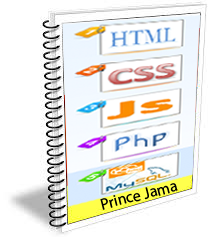

 Printer Friendly Version
Printer Friendly Version